Basic Questions
Problem 1: The software crashes or exits suddenly; the software is very slow and stuck; an error message appears at the beginning of calibration; the software exits automatically when opened (graphics card does not match); the software exits suddenly when merging.
Solution: Check whether the graphics card model meets the minimum requirements. The graphics card must be NVIDIA.
Problem 2: The application crashes after the scan is completed; the software crashes or freezes; the camera fails to calibrate after a black screen; the application phase is slow; there are vertical gaps in the scanned point cloud; and there are faults during scanning.
Solution: The software version does not match or is too low. You need to install the latest version. The padding block is used incorrectly. The camera permission is not enabled.
Problem 3: The software is slow and stuck; calibration fails; the software crashes.
1. Open the software and it prompts “Camera failed”
2. The camera screen shakes
Solution:
The USB interface is unstable and needs to be replaced (3.0 interface)
Note:
If the problem still occurs after the 3.0 interface is plugged in, replace another 3.0 interface or the driver needs to be updated
Problem 4: Calibration failure
Solution:
1. The film is not torn off.
2. No spacer is placed or a low spacer is placed.
3. Computer configuration problem.
4. USB interface communication is unstable.
5. Exposure is too high or too low.
6. The software version is wrong, resulting in a black screen on the camera.
Install two different versions of the software.
Question 5: Multiple error windows appear when opening the software
Solution:
Reinstall the patch package, as shown in the figure.

Other issues
Problem 1: The software was reinstalled correctly to the latest version but crashed
Solution:
The driver needs to be updated.
Problem 2: Scan and merge phase crashes
Solution:
Replace the CPU or computer.
Note:
E5 series CPU and RTX A2000 graphics card cannot be used.
Problem 3: The calibration interface is black
Solution:
After inspection, it was found that there was damage during transportation.
Problem 4: Screen is cut
Solution: Restart the machine.
Problem 5: Point cloud data suddenly moves away during scanning
Solution:
If the scanner crosshairs are not clearly visible, the head needs to be replaced.
Problem 6: Exocad scans are not saved
Solution:
Update the security manager to kill the patch package, and reinstall the patch package.
Problem 7: The camera driver runs normally, but the screen is black
Solutions:
(i) Update the graphics card driver;
(ii) Check whether it is a 3.0 interface;
(iii) Disassemble the device to check whether the connection is unstable;
(iv) Check whether the camera permissions are not enabled;
Problem 8: The projected cross is blurry, the camera on the settings interface is black, and the light machine is not lit
Solution:
You need to send it back for a replacement head.
Problem 9: The turntable cannot rotate or is loose
Solution:
If it cannot rotate, the motor plate needs to be replaced. If it is loose, the belt conveyor inside the machine is loose.
Problem 10: The old software is locked and the customer needs to unlock it
Solution:
Replace the latest software (old software server cannot be used)
Question 11: The Win11 camera has a black screen
Solution:
(1) Change the USB interface (unstable signal, poor signal, USB2.0 interface)
(2) Check whether the camera permission is turned on, close it and reopen it if it is turned on
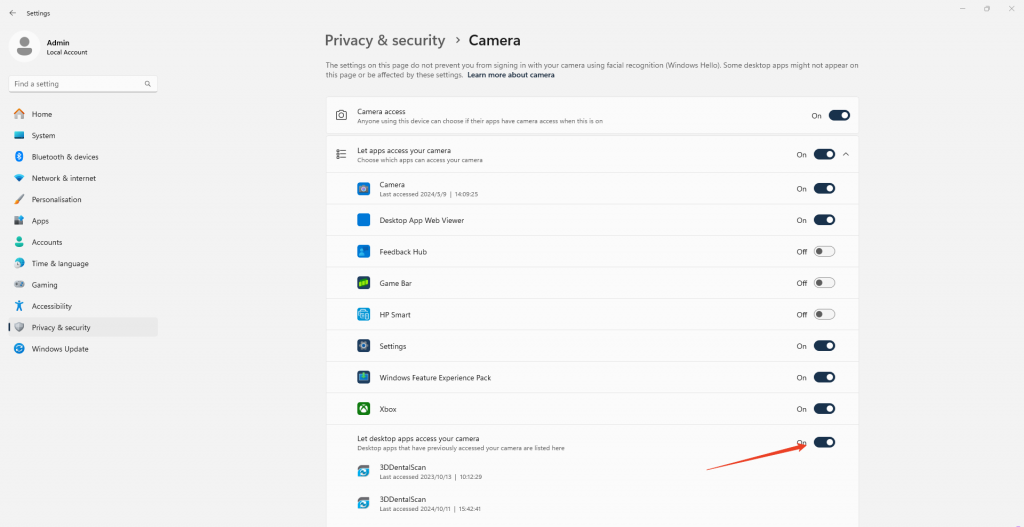
(3) Uninstall Win11 automatic updates
(4) Uninstall other antivirus software
Problem 12: The motherboard does not provide power
Solution:
Check the components on the click board (red circle)
